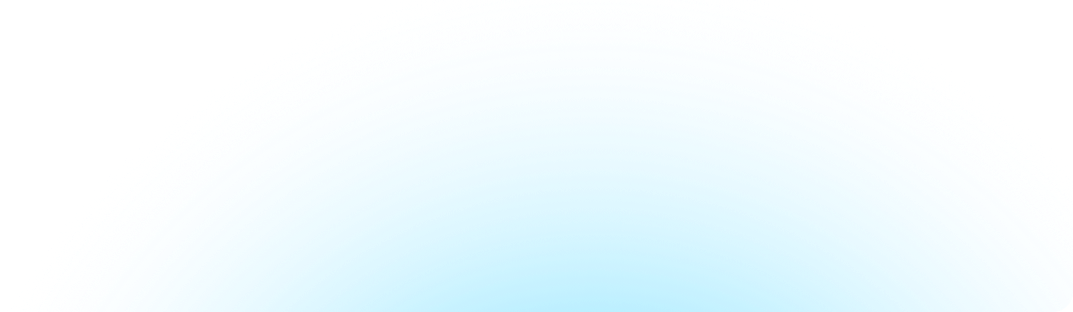Spending time documenting becomes exponentially more valuable when your team can efficiently access the information they need, exactly when they need it. While establishing naming conventions and folder structures is crucial, the next step is to leverage advanced documentation practices. As organizations grow and processes become more complex, so does the need for additional documentation techniques. The items we talk about in this article serve to provide just a glimpse of the possibilities within your Hudu instance.
By utilizing the API, Magic Dash widgets, and custom CSS, you can transform your Hudu environment in ways that we could not even begin to cover. In this article, we’ll provide ideas into some advanced features and best practices that will hopefully serve as a stepping stone for you—elevating your documentation strategy, and making your documentation in Hudu more powerful and user-friendly.
Magic Dash: Maximizing Client Dashboards
The Magic Dash feature in Hudu can be a game-changer for visualizing key data points in a streamlined manner. Magic Dash’s serve as personalized dashboard widgets per client, making it easier to view and manage information in a single location. By utilizing the API and customizing your Magic Dash, you can create and manage the dashboard widgets to fit your organization's specific needs, ensuring that the most relevant information is always front and center.
Success Strategies
- Colors and Themes
-
-
By default, Magic Dash provides plain (white), success (green) and danger (red) widgets. You can further customize Magic Dash colors via the Design tab using custom CSS. This allows for a more cohesive visual experience that aligns with your brand.
-
For example, adding an additional color:
{.custom-fast-fact.custom-fast-fact--<CUSTOM SHADE NAME HERE>{background: #<CUSTOM HEX CODE HERE>;}
-
- Vendor Overview
-
-
Consider creating an overview company for each vendor. Anytime you create a Magic Dash item for a specific company, you can also have it automatically add to the respective vendor overview company page, giving you a bird’s eye view of vendor-related tasks and issues.
-
- Embedded Reports
-
-
Utilize a Magic Dash widget to embed charts or reports such as from LucidChart, LifeCycle Insights, BrightGauge, or many others so your technicians can quickly gain access to this information.
-
- Pull Data to the Front Page
-
-
The Magic Dash can be configured to pull information from your custom asset layouts, providing a quick glance at important information without having to search for it.
-
Optimizing Your Knowledge Base
Efficient navigation and clear content presentation are key to making your Knowledge Base (KB) user-friendly and effective. By leveraging more advanced features within Hudu, you can significantly improve the readability, usability, and overall quality of your documentation.
Success Strategies
-
Improving Navigation - A well-organized Table of Contents (ToC) is invaluable, especially for longer articles or complex subjects. By using anchor tags, you can link directly to specific sections within your document, enabling users to quickly access the information they need.
-
Anchor Tags - Consider implementing anchor tags to direct users to specific sections. This is particularly useful in large knowledge base articles where users might need to jump to a particular section without scrolling.
-
Creating a KB reference article - By creating an article within Hudu that references the location of all of your articles, you’re providing your technicians with an easy solution to reference when they’re looking for information. For a practical implementation guide, take a look at this PowerShell Script for creating a table of contents.
-
-
Advanced Editor Functions - The editor within Hudu is more powerful than many realize. By leveraging advanced functions, you can enhance the readability and functionality of your documentation.
-
Article Callouts - Use callouts to highlight important information or warnings within your articles. This ensures critical details stand out to the reader.
-
Accordions - These are perfect for collapsing sections of text, making the document easier to navigate while still housing all necessary information.
-
Keyboard Shortcuts - Familiarize yourself with TinyMCE shortcuts to streamline your editing process. Efficiency is key when managing large volumes of documentation. Check out all the shortcuts here.
-
Code Editing - If you're embedding code snippets, make sure to use the appropriate formatting to maintain readability and structure.
-
Embedding External Content - Hudu supports embedding tools like Scribe, Lucidchart, Tango, and Draw.io. Utilize these to enrich your documentation with interactive elements and improve the overall clarity and effectiveness of your documents.
-
Custom CSS: Tailoring Your Documentation
Custom CSS can dramatically alter the appearance and functionality of your Hudu instance, allowing for a more personalized user experience.
Success Strategies
-
Expanding Text Areas - Adjust the size of custom CSS and rich text input fields for better usability:
/* Edit custom CSS Area to be larger */textarea#account_custom_css { height: 800px !important;}/* Edit asset rich text boxes to be larger */.tox.tox-tinymce.tox-tinymce--toolbar-sticky-off { min-height: 250px !important;}/* Size when box has focus */.tox.tox-tinymce.tox-tinymce--toolbar-sticky-off.tox-edit-focus { min-height: 800px !important;}-
Utilize Dev Tools - If you plan on changing CSS items within your environment, we recommend playing around with your browsers dev tools first — then, when you’re ready, you can just copy these changes into your Hudu Admin >> Design >> custom CSS.
Wrapping it up
So go ahead, get creative, and make your Hudu experience something truly exceptional. After all, the best documentation isn’t just about storing information; it’s about creating an environment where your team can thrive. And with the right tools in hand, there’s no limit to what you can achieve.
Related Posts
View All PostsSubscribe to Our Blog
Stay up-to-date on all Hudu happenings including releases and articles.