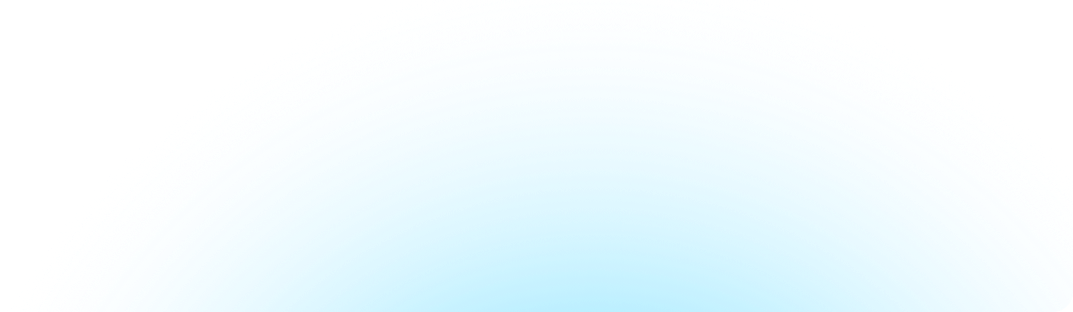What is more challenging — managing your documentation or managing your users that maintain your documentation? Documentation is much easier to manage if the users are set up correctly, both from user role and permissions standpoints. Ideally, your users are documenting according to the standards you set, but they can only do this if they are set up to succeed in Hudu. In this blog, we will dive deeper into user management and guest access, including permissions and role levels.
Securing your environment
I do want to start out by mentioning that if you have been following along with our documentation series, you know that each quarter focuses on a different topic. Although this quarter isn't focused on security (be on the lookout for this full topic coming soon), we recognize that security is an extremely important aspect of user management and wanted to make sure we included that here. The content below focuses on general security items, but we will expand on this in greater detail in future blogs.
No matter what documentation tool you use, the most important initial item to consider when thinking about your user management is security of your environment. To start, always ensuring your environment is secure by setting up your desired security settings. In Hudu's admin area, you have the option to turn on 2FA, SAML/SSO, and/or IP Access Controls. Requiring your users to go through additional security measures to log into your documentation software will help protect your data from unauthorized access. Once this is set up, you can then start thinking about your permissions.
Permissions overview
Setting permissions in your documentation is almost as important as your security settings. There are commonly two different levels of permissions, user roles and group permissions. User roles grant the overall abilities your users. Typically, some level of read-only, editing roles, and administrative roles. Group permissions allow you to select a more specific level of permissions you want the common types of users to have, so that each time you add a new user, you can add them to group where you've already thought through what documentation you want them to see and edit.
Permissions and user management within Hudu refers to the creation and maintenance of users, as well as the assignment of user roles and the restrictions placed upon them through our security groups. Let's look more at each of these.
Setting group permissions
Security groups can have specific permissions ranging from which companies a user may have access to, all the way to ability to see a specific password or only have access to information during set times. One best practice is to group users based on their roles or functions. This can help you easily manage your documentation and save you time when adding additional team members needing the same permissions.
Starting with either an allow list or a deny list, you can customize the access of these groups from items like Global KB, personal password vaults, ability to share outside of your instance, company passwords, agreements, or specific custom assets. If you are just setting up your environment, we recommend taking the time to think through all of your groups (again, typically roles or functions such as your different technician levels, supervisors/managers, etc.) and customize these prior to adding users.
TIP: Create and set up a Default group. All new users (unless you explicitly alter their group designation) will be added to this group, ensuring that no users accidentally get access to information that they should not.
Inviting users
Once your instance is secure and groups have been created, it is then time to add your users. These roles will dictate the main abilities that a user will have within your Hudu environment. Inviting users to Hudu can be done through adding them individually or inviting users in bulk using a CSV template. You'll have the option to pick between 6 different user roles with varying levels of documentation abilities.
When inviting your users, you can select the groups or groups you want them to be a part of. This is why creating your groups prior to inviting users can be important as it allows a user's permissions to be applied as soon as they are invited to Hudu. Once you've set permissions and invited users, managing your users becomes much easier. If you're able to effectively manage your users, and they are in turn effectively able to manage your documentation, you will ensure streamlined processes and more success in your documentation practices. If you'd like additional information on setting up your users or impersonating a user to see your documentation through their eyes, watch this tip on users in Hudu:
End User Access
Through this blog, we have talked a lot about licensed users, which are typically employees that are going to be inside of your Hudu instance making changes and accessing documentation across multiple sources. The other type of user to think about is your end users. I am not going to go into the setup of the portal or your end users (keep an eye out for our next blog and a future tip on this topic) but I can't mention user management without talking about the end users.
Hudu's external portal is one of the best ways of storing and sharing documentation for your end user. Setting up the portal for a company will allow you to seamlessly add assets, passwords, KB articles, and more for your end users to view. Portal users are read-only users and have complete access to their company's portal, completely free of charge.
Another option if you want to provide your end users more information is to give them a spectator seat and then limit their permissions to only the companies you want, typically just their company. This allows them to have a more expanded view into their companies documentation. Having your end users set up like this would create the need for applying permissions to them as we talked about with your regular Hudu users.
What's Next?
You've set up your security. You've established your desired groups. You've added users. What do you do next? Everything that I have talked about so far has to do with setup, which is really only the beginning. The next most important aspect of user management is actually managing your users. We are by no means going to talk about how to manage an employee, but what Hudu can offer is some success strategies around managing them from a documentation standpoint. As we've talked about in previous blogs, building a culture of documentation is very important and it ultimately starts with your users.
One of the first things I recommend doing when adding a new user to Hudu is providing training for them on how to use Hudu effectively. This training can help them understand features and best practices, allowing a user to improve productivity and ensure reproducible results among all users. If you haven't utilized Hudu's processes tool, this can be a great first process to build out. It will help you streamline employee training and growth. In this process, we recommend outlining the steps you want them to take to learn Hudu, your documentation, and your expectations for keeping it up. The major goal here is to enable a user to get up to speed as quickly as possible. Ultimately, that user directly and indirectly trains the next user with their role, allowing them to train the next one and so on and so forth. In our blog called "You're NOT Promotable", we talk about the importance of a user documenting their knowledge both for the company's sake but also for their own. This is very true with user management. At the end of the day, your users will define your documentation.
Another success strategy involving user management in Hudu is to complete regular audits of not only your documentation, but of your users as well. Not only should you be doing monthly, quarterly or yearly audits of your documentation, but we also recommend conducting regular audits of user access and permissions to ensure everything is up to date and secure. Again, user management doesn't stop when you add them — it is an ongoing process to ensure user productivity remains at its highest. By implementing these practices, you can create a more efficient and user-friendly environment in Hudu.
Wrapping it up
Whether your users are admins, editors, read-only users, or your end users, user management is extremely important when maintaining a documentation platform. As things change, you need your users to stay efficient — having strong processes in place enables them to learn, grow and adapt quickly. As you implement these strategies, you’ll not only enhance user satisfaction but also position your organization for long-term success. Users may come and go, but the need for managing those users and maintaining your documentation remains a top priority.
More from Hudu...
View All PostsSubscribe to Our Blog
Stay up-to-date on all Hudu happenings including releases and articles.